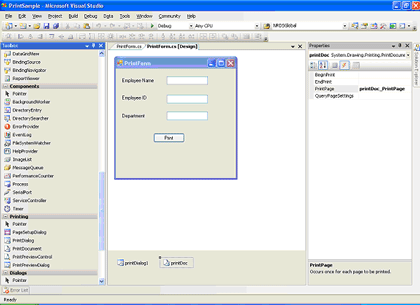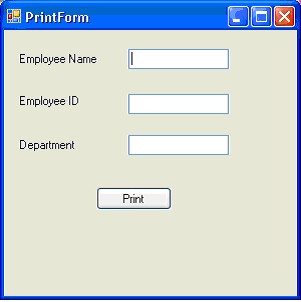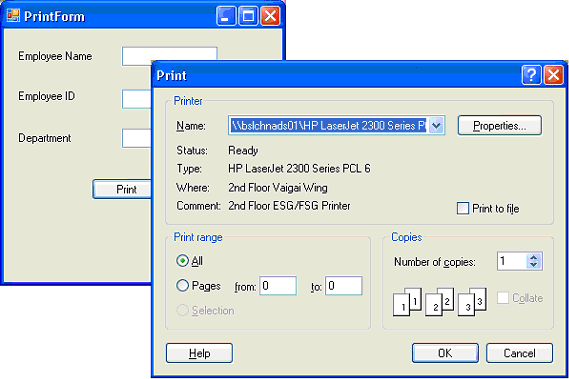In this article, you will learn how to print a text file in C#.
Step 1.
Create a Windows Forms application using Visual Studio and add two Button and one TextBox controls to the Form. Change names for the Buttons to Browse and Print respectively.
Step 2.
Write the following code on the Browse button click event handler.
Before we write code on the Print button click event handler, define two private variables on class level.
Now build and run the application. Click Browse button and open a text file and click Print button to print the file contents.
Step 1.
Create a Windows Forms application using Visual Studio and add two Button and one TextBox controls to the Form. Change names for the Buttons to Browse and Print respectively.
Step 2.
Write the following code on the Browse button click event handler.
OpenFileDialog fdlg = new OpenFileDialog();Step 3.
fdlg.Title = "C# Corner Open File Dialog";
fdlg.InitialDirectory = @"C:\ ";
fdlg.Filter = "Text files (*.txt | .txt | All files (*.*) | *.*";
fdlg.FilterIndex = 2;
fdlg.RestoreDirectory = true;
if (fdlg.ShowDialog() == DialogResult.OK)
{
textBox1.Text = fdlg.FileName;
}
Before we write code on the Print button click event handler, define two private variables on class level.
private Font verdana10Font;Now import these two namespace.
private StreamReader reader;
using System.IO;Write the following code on Print button click event handler.
using System.Drawing.Printing;
string filename=textBox1.Text.ToString();And add the following method to the class.
//Create a StreamReader object
reader = new StreamReader (filename);
//Create a Verdana font with size 10
verdana10Font = new Font ("Verdana", 10);
//Create a PrintDocument object
PrintDocument pd = new PrintDocument();
//Add PrintPage event handler
pd.PrintPage += new PrintPageEventHandler(this.PrintTextFileHandler);
//Call Print Method
pd.Print();
//Close the reader
if (reader != null)
reader.Close();
private void PrintTextFileHandler (object sender, PrintPageEventArgs ppeArgs)Step 4.
{
//Get the Graphics object
Graphics g = ppeArgs.Graphics;
float linesPerPage = 0;
float yPos = 0;
int count = 0;
//Read margins from PrintPageEventArgs
float leftMargin = ppeArgs.MarginBounds.Left;
float topMargin = ppeArgs.MarginBounds.Top;
string line = null;
//Calculate the lines per page on the basis of the height of the page and the height of the font
linesPerPage = ppeArgs.MarginBounds.Height/verdana10Font.GetHeight(g);
//Now read lines one by one, using StreamReader
while (linesPerPage > count && (( line = reader.ReadLine ()) != null))
{
//Calculate the starting position
yPos = topMargin + (count * verdana10Font.GetHeight (g));
//Draw text
g.DrawString (line, verdana10Font, Brushes.Black, leftMargin, yPos, new StringFormat());
//Move to next line
count++;
}
//If PrintPageEventArgs has more pages to print
if (line != null)
{
ppeArgs.HasMorePages = true;
}
else
{
ppeArgs.HasMorePages = false;
}
}
Now build and run the application. Click Browse button and open a text file and click Print button to print the file contents.